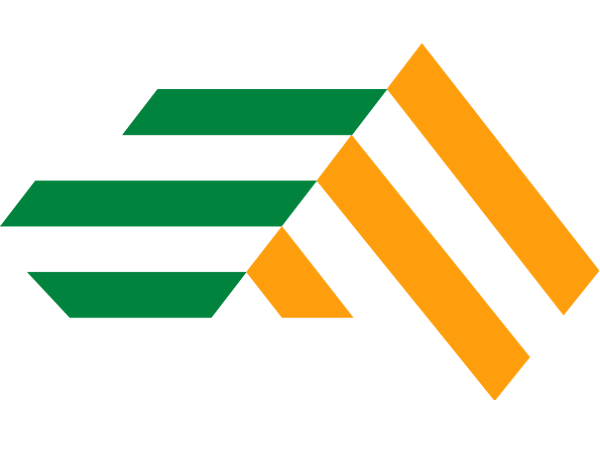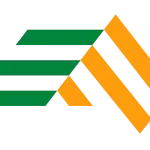We have the best Destiny 2 settings, with a brief explanation of how each setting affects and how it is suggested to be set.
Destiny 2 is a fast-paced first-person shooter where every decision counts in the struggle between victory and defeat. From the intense confrontations in The Crucible to the epic raids and challenging trials of Osiris, you need a nice FPS balance to win.
The best Destiny 2 Video Settings
Note that you may be able to up some of these if your computer is a rocket, but in general, these settings will do the trick and let you play smoothly with most devices.

Credit: Bungie
- Resolution: 1920 x 1080. Adjust according to your computer’s capabilities; 1080p is generally optimal for balancing visual clarity and performance.
- Vsync: Off. Reduces input lag and minimizes fluctuations in frame rate per second (FPS), providing a smoother gaming experience.
- Frames per second limit enabled: Enabled (Frames per second limit: 170). Setting a limit on the number of frames rendered per second helps conserve processing power and avoids unnecessary strain on the system.
- Field of View (FOV): 105. A higher FOV allows more of the environment to be seen, providing a competitive advantage in PvE and PvP.
- Anti-Aliasing: FXAA. Opting for FXAA instead of SMAA slightly sacrifices image quality for a higher frame rate, beneficial for smoother gameplay.
- Ambient Screen Space Occlusion: HDAO. Improves ambient lighting without significant impact on performance.
- Texture Anisotropy: 8x. Preserves processing overhead while maintaining image quality.
- Texture Quality: Medium. Reduces texture quality to improve performance in fast-paced gaming situations.
- Shadow Quality: Low. Reducing shadow quality reduces processing overhead, crucial for multiplayer games where performance is critical.
- Depth of Field: Low. Improves visual clarity, especially when aiming, increasing focus during PvE and PvP encounters.

Credit: Bungie
- Foliage Detail Distance: Low. Affects the detail level and visibility of flowers, plants, trees and other bits of foliage. Low sees detail distances reduced to 50% of normal.
- Foliage Shadow Distance: Medium. Adjusts the distance at which shadows on plants, trees, grass, and other bits of foliage are rendered.
- Light Beam: Medium.
- Motion Blur: Off. Completely down to personal preference since it has zero performance impact whether on or off.
- Wind Impulse: Off. Bullet impacts, grenades, super abilities, footsteps, and even vehicles, cause foliage to move and bend when the Wind Impulse setting is enabled.
- Rendering resolution: 100%.
- Chromatic aberration: Off.
- Film grain: Off.
NOTE: You can check more game settings in our gaming guides. 
Credit: Bungie
Customize your controls
Here are our ideal game control settings for Destiny 2, take a look and consider adapting them to your playing style.
- Mouse sensitivity: Moderate sensitivity is usually beneficial for quickly tracking targets in Destiny 2’s fast-paced gameplay.
- Mouse DPI (dots per inch): Lower DPI settings can improve accuracy, while higher settings can provide faster response times.
- Mouseacceleration: Disabled. Disabling mouse acceleration ensures consistent and predictable cursor movement, which helps maintain accurate aiming.
- Key Mapping: Place important actions like throwing grenades and melee attacks within easy reach for quick execution.
- Controller sensitivity (if applicable): If you use a controller, find a sensitivity setting that allows for precise aiming while maintaining responsiveness during intense combat.
- Controller layout: Whether it’s the default design or a custom one, make sure it complements your play style.
- Aim Assist (for controllers): While higher aim assist can be beneficial, finding the right balance is crucial to avoid relying too heavily on in-game assistance.
- Toggle vs. Hold (for actions such as crouching or running): This is primarily a personal preference, so choose the option that feels most natural to you. Determine whether you prefer to toggle or hold for actions such as crouching or running.
Remember to regularly review these options as your play style evolves and experiment to find the settings that maximize your efficiency in Destiny 2’s dynamic battles.
Read also: Destiny 2 Player Count - How Many People Play Destiny 2
Additional tips
If possible, optimize your monitor settings, enable G-Sync or Free Sync, use high-performance Windows power options, use NVMe or SSD storage drives for faster load times, and configure UDP network ports for a smoother and more reliable gaming experience. Keep in mind that these are general recommendations and may need tweaking depending on your specific setup to get the best performance – do your best, Guardian!