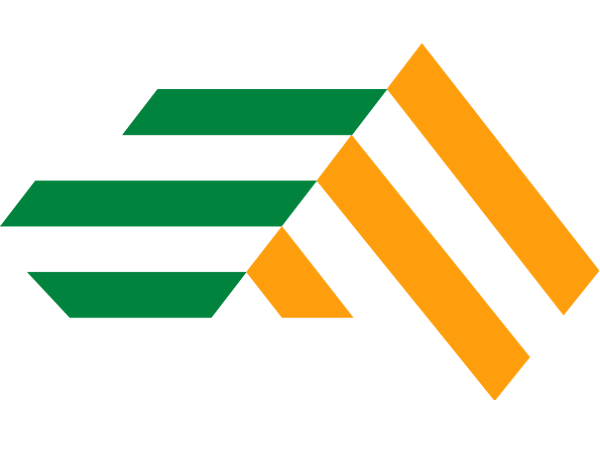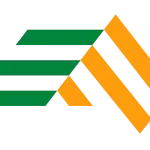Streaming content is a great way to connect with your friends and community on Discord. It allows you to broadcast something of an intimate, unique stream that only a curated audience can see, which is great if you’re just learning how to become a streamer. With this guide, we’ll teach you how to stream YouTube on Discord in no time at all. Before long, you’ll be throwing out test and private streams on Discord to your friends.

Using Watch Together to Stream YouTube on Discord
- Step One: The first step in setting up streaming YouTube to Discord is linking your YouTube account to Discord. Head over to User Settings, then Connections, look for the YouTube icon and click on it.
- Step Two: You will be redirected to google and asked to allow Discord access to your YouTube account. Click “Allow” and then head back to Discord.
- Step Three: Make sure to be on an existing server and join a voice channel. Here, you have to select the ‘Start an Activity’ button.
- Step Four: A pop-up window will appear, and you can select the Watch Together option.
- Step Five: Up next, you will see another pop-up to authorize Watch Together. Click on ‘Authorize,’ and you are all set to start an official YouTube watch stream in Discord.
How to Stream YouTube on Discord: Configuring OBS Studio
Asides from using Discord’s ‘Watch Together’, you can use OBS studio to stream YouTube to your Discord community. OBS studio gives a greater degree of control while streaming.
OBS Studio is free and open-source software that you can use to stream YouTube content. Content creators and streamers widely use it due to its advanced features, such as adding overlays, using multiple audio sources, and more. To set up OBS Studio for YouTube live streaming, you must download and install the software on your computer.
- Step One: You need to add a source in OBS that captures your screen or a specific window on your computer for YouTube content. To do this, click on the ‘+’ button and select window capture.
- Step Two: Next, select the desired window where your YouTube content is played via a browser or application.
- Step Three: Once you have done this, start the OBS Virtual Camera within OBS Studio. From there, join a voice channel on your server and start your camera by clicking the ‘Turn on Camera’ option. Make sure OBS virtual camera is selected as your default camera on Discord. You can then invite your friends or community to join the voice channel where you are streaming this content.
Conclusion
In this Discord guide, we have shown you how to set up YouTube live streaming for your Discord community. By following these steps, you can easily enable live streaming on your YouTube account, configure OBS Studio for YouTube live streaming, share your live stream in Discord, and improve your streaming experience. Remember that streaming is also about community building and engagement, so don’t forget to interact with your community and make them feel part of your journey.
So, that’s essentially how to stream YouTube on Discord.
FAQs on Setting up YouTube Streaming for Discord
There are several ways to share your live stream in Discord. One of the most popular methods is the YouTube Watch Together feature. Alternatively, you can stream with OBS studio
To enable YouTube Watch Together, connect your YouTube account to Discord. Connect your account by heading to ‘Connections’ in the User Setting menu and allowing Discord access your YouTube account. Next, head over to a server and join a voice channel. Next, click on “Start an Activity” and select ‘Watch together’.